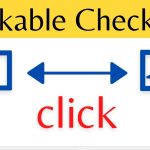Google Ads can be a useful tool for promoting your business or website. However, if you no longer need the account, you can delete it to avoid incurring unnecessary costs. Deleting the account is a simple process that involves logging in to your Google Ads account dashboard, clicking on the “Tools & Settings” icon, selecting “Setup,” clicking on the “Preferences” link, and then clicking on the “Account status” link. Finally, click the “Cancel my account” button and follow the on-screen instructions. It’s important to note that all your campaigns, ad groups, and ads will be permanently deleted when you delete your Google Ads account. Therefore, make sure to download all critical reports or data before deleting the account. Let’s learn how to delete Google ad account.
Why You Might Want to Delete Your Google Ads Account
Here are some common reasons you may want to delete your Google Ads account:
You’re No Longer Advertising
If you’ve stopped advertising with Google Ads, there’s no reason to keep your account open. This will prevent any charges from continuing to accrue.
Your Business is Closing Down
If your business is closing or your website is no longer operating, you should cancel any unnecessary accounts, such as Google Ads.
Starting Fresh
Perhaps you want to create a new Google Ads account with a different email address. Deleting your current account can allow you to start fresh.
Account Hacked
Unfortunately, Google Ads accounts sometimes get hacked. If this happens, deleting the account and starting a new one can help resolve the issue.
Cost Savings
Running Google Ads campaigns can get expensive, mainly if they aren’t appropriately managed. If you want to take a break from paid advertising for cost-saving reasons, account deletion is recommended.
No matter why you want to delete your Google Ads account, the process is straightforward. Just be aware that deletion is permanent, so be sure before proceeding.
How to Delete Your Google Ads Account
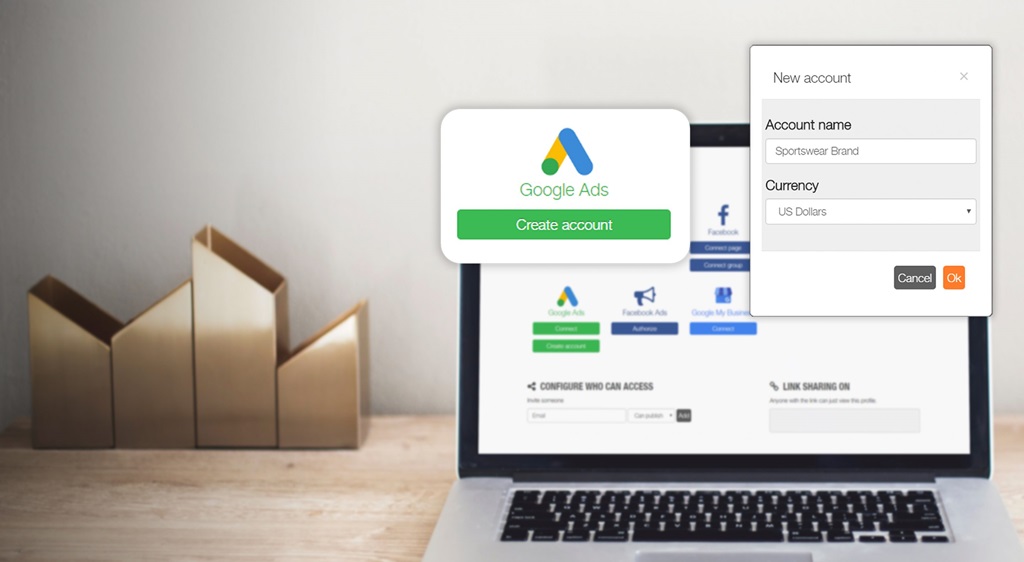
Deleting your Google Ads account only takes a few steps, but there are some things to remember.
Here is the complete walkthrough:
1. Sign in to Your Google Ads Account
First, sign in to your Google Ads account at http://google.com/ads. Make sure you are signed into the account you want to delete.
2. Navigate to Account Management
Once signed in, click the tools icon in the top right corner. In the dropdown menu, select “Account management.”
3. Click “Account Settings”
In the Account Management page, click on the tab that says “Account settings.”
4. Select “Account cancellation”
Under Account Settings, click the link for “Account cancellation.” This will open the account cancellation page.
5. Choose a Reason for Cancellation
Google allows you to select a reason for canceling your account. Choose the reason most applicable to your situation. Standard options include “No longer advertising” and “Business closed.”
6. Enter Your Account Password
For security purposes, you must enter your Google Ads account password. Type it into the box provided.
7. Complete the Captcha Verification
Google will provide a Captcha verification to confirm you are not a robot. Complete the visual challenge and click the confirmation box.
8. Confirm Account Cancellation
Carefully review the message about permanent deletion. If you are sure, check the box confirming you want to cancel your account and delete all its data. Then click the “Cancel account” button.
9. Check Your Email for Confirmation
Once your account cancellation has been processed, Google will send a confirmation email to the address associated with the account. This finalizes the deletion.
And that’s it! Those eight steps are all it takes to cancel and delete your Google Ads account permanently. Just be sure before confirming since the deletion cannot be reversed.
What Happens When You Delete Your Google Ads Account
Now let’s go over some key things to know about what happens after you delete your Google Ads account:
All Account Data is Deleted
When you delete your Ads account, all the associated data is permanently removed. This includes your campaigns, ads, keywords, and performance data.
Ads Will Stop Running Immediately
As soon as you complete the account cancellation process, your ads will stop running, and you will no longer be charged for any advertising spend.
Domains Become Disassociated
Any websites or domains connected to your Google Ads account will be disassociated upon deletion. This prevents issues should those domains be used for a new account.
Can’t be Recovered
I deleted Google Ads accounts, and their data is gone forever. A cancelled account cannot be recovered or reinstated. You would need to start fresh with a new account.
Billing Profile Remains
Your Google billing and payment information will remain in your Google account even though your Google Ads account is deleted. You can manage billing details separately.
Wait 30 Days Before Creating a New Account
Google requires you to wait 30 days after canceling an account before creating a new Google Ads account for the same assets. This prevents abuse.
Knowing these critical effects of account deletion can help you understand what to expect when canceling your Google Ads account. Overall, the process is quick and straightforward.
What to Do Before Deleting Your Google Ads Account

Before canceling your Google Ads account, there are a few things you may want to do:
Download Performance Reports
If you want to save records of your campaign performance, download any reports you may wish to before deleting them. This includes data like clicks, costs, conversions, and more.
Adjust Billing Settings
Consider updating your billing settings to stop accruing additional charges. To avoid surprises, you can pause campaigns or switch to manual payments.
Dissociate Any Linked Assets
Dissociate your websites, Analytics, merchant center, and other linked assets. This ensures they aren’t affected when the account is deleted.
Save Key Assets
You may want to save ads, keywords, or images you’ve created to reuse later. Transferring intellectual property now means you can quickly hit the ground running with future accounts.
Create a New Account First
Some businesses may want to set up a new Google Ads account before canceling the old one. This will provide continuity for their campaigns.
By handling these items before completion, you can ensure no valuable data or assets are lost when your account is canceled.
Conclusion
Deleting your Google Ads account is a simple process – be sure before confirming the permanent cancellation. Take time to download any reports and save critical assets beforehand. Be sure to cancel billing and dissociate linked services to avoid surprises. Finally, wait 30 days before opening a new account if needed. With this guide, you can easily take control of your Google Ads account.
Frequently Asked Questions
Does deleting my Google Ads account cancel my billing?
Yes, canceling your Google Ads account will immediately stop any further billing. Any outstanding balance will still need to be paid.
Can I reuse my current account email address for a new account?
Each Google Ads account must have a unique email address. After deleting an old account, you cannot reuse the same email when creating a new one.
What happens to my Google Partners account if I delete my Ads account?
Your Google Partners account will remain active. However, you may lose certain benefits or certifications from your previous advertising activity.
Do I lose my Google Analytics data if I delete my Ads account?
No, Google Analytics is separate from Google Ads. Deleting your Ads account does not impact tracking or data in Google Analytics.
Can I delete just some campaigns instead of my entire account?
Unfortunately, Google does not allow you to delete specific campaigns or assets selectively. You must delete the entire account.