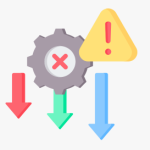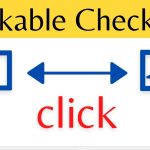LinkedIn is a social media platform that can be immensely useful for professionals looking to expand their network and build valuable connections. However, you may encounter a user whose behavior makes you feel uncomfortable or whom you no longer wish to interact with. Here, we will present how to block someone on LinkedIn.
In such cases, LinkedIn allows blocking other users, which gives you complete control over your feed and helps prevent unwanted communication from them. By blocking someone on LinkedIn, you can ensure they can no longer view your profile, send messages, or connect with you. This feature is handy for maintaining privacy and keeping your interactions on the platform strictly professional.
Why You Might Want to Block Someone
There are a few common reasons you may want to block another LinkedIn member:
They Are Harassing You
If someone repeatedly sends you unwanted messages or makes inappropriate comments, you have every right to block them. LinkedIn wants the platform to feel safe and comfortable for all users. Don’t tolerate harassment—it’s not worth engaging with the person or trying to reason with them. Block them.
They Are Spamming You
Some LinkedIn members abuse the platform by repeatedly sending copy-and-pasted messages to try to sell products or services or spread questionable information. They may even disguise these sales pitches as thoughtful connection requests. Blocking stops the spam and protects your inbox.
They Are an Ex or Someone You Want Space From
Seeing an ex or someone with whom you have a personal history resurface on LinkedIn can bring up complicated feelings. If interacting with them—even casually—makes you uncomfortable or unhealthy, blocking can create that needed space.
You Made a Connection by Mistake
Perhaps you accidentally connected with someone thinking they were a different person, or you accepted a request from a vague acquaintance only to realize you have no interest in engaging with them professionally. Rather than letting the stale connection persist, you can admittedly block them.
You Had a Falling Out
Sometimes, professional relationships sour. We don’t permanently part on good terms with colleagues, whether due to toxic workplace dynamics, a bad business deal, or personal values clashing. Blocking that old coworker you never got along with, or that shady client prevents tense interactions.
Any Other Personal Reason
You ultimately get to decide who has access to your profile and who appears in your feed. If someone makes you uneasy or you have no interest in engaging with them on LinkedIn, trust your instinct and block them. You don’t need a “valid” reason.
How to Block on LinkedIn’s Website

Blocking someone on LinkedIn through the desktop site is a simple process:
- Go to their profile page. You can search for them by name at the top of your LinkedIn homepage and click their name when it pops up.
- Click the “More” icon (three dots) next to the “Message” button under their profile photo.
- Select “Block or report” from the dropdown menu.
- Choose “Block” on the popup.
Once you confirm, that user will be blocked from viewing your profile or posts and messaging you in the future. The block is reciprocal, so you will no longer see their activity.
Easy enough! The tricky part is accessing those steps on mobile…
Blocking Someone on LinkedIn’s Mobile App
The process for blocking a connection on the LinkedIn app is a bit more buried:
- Tap their profile photo anywhere you see it, such as alongside a post or message from them.
- Tap the three dots in the top-right corner of their profile.
- Select “Block” from the menu.
- Confirm you want to block them on the popup.
You’ve now blocked them! You can also report a user for harassment or spam by choosing “Block and report” instead.
What Happens When You Block Someone
So, what exactly does blocking prevent? Here’s what changes after you stop another member:
- They can no longer view or access your LinkedIn profile.
- They are removed from your connections list.
- You no longer appear in their connections list.
- They can’t send you LinkedIn messages.
- You can’t send them LinkedIn messages.
- Their posts and activity no longer show up in your feed.
- Your posts and activity no longer show in their feed.
- They are unable to add you to LinkedIn Groups.
- You disappear from each other’s search results.
Essentially, blocking makes it so the other person ceases to exist on LinkedIn from your perspective and vice versa.
The block also stays in place if they try to view your profile from a different account. And if someone you’ve blocked tries to re-send a connection request, they will be prompted that you previously stopped them.
The one exception is if you are both members of the same LinkedIn Group, you will still see each other’s discussion posts within the Group feed since blocking happens on a member-to-member basis.
Who Can See You Blocked Someone?
The blocking action is private and stays between you and the other member.
No one else will be notified:
- Your connections do not know you blocked someone.
- Their connections do not know they are blocked.
- Admins and managers of shared Groups do not know.
- Other LinkedIn members cannot tell.
The users you block will realize they can no longer see your profile or posts. But there’s no public indication or announcement that the block occurred.
Can You Unblock Someone?
Yes, blocking is reversible if you change your mind. To unblock:
- Go back to their profile.
- Access the “Block or report” menu.
- Choose “Unblock.”
This undoes the block, and you will be reconnected as contacts. Unblocking also opens both profiles back up so you can view each other’s activity.
Tips for Safely Blocking
While blocking itself is discreet, how you go about it requires some finesse:
- Politely decline any requests first. Don’t accept, then immediately block—say you’re keeping your network selective.
- Unlike other social networks, don’t publicly post or vent about you blocked someone. Keep the blocking private.
- Don’t announce the block through a LinkedIn message. The professional high road is to remove them from your connections quietly.
- Be cautious of contacts who may know each other online or offline. Word could still return to the blocked person you cut ties with.
- If someone is genuinely harassing you, report them to LinkedIn before blocking them so they can evaluate if further action is needed against that user’s account.
- If you experience severe online harassment, consider speaking with your employer’s HR department or resource officer. Stalking, threats, and intimidation tactics should not be tolerated.
Blocking with maturity and forethought preserves your positive reputation on LinkedIn. You want to avoid looking petty or unprofessional.
Can Someone Tell if You’ve Viewed Their Profile?
Since blocked members can’t see your activity, it raises the question—can someone tell if you viewed their profile before blocking them?
The answer is no. LinkedIn does not have a feature that shows who viewed your profile. Third-party browser extensions claiming to do this don’t work, and users have no way to detect profile views.
So feel free to scope someone’s page and current job status before determining if you want to block them. They won’t receive any notification.
Does Blocking Remove Connections?
Blocking instantly removes the person from your connections network.
However, they may still show up in a few places:
- Past correspondence in your LinkedIn Messages remains visible, though the sender’s name may display as “Blocked Member.”
- If you share connections, they remain visibly tied to that person in your network grid.
- They still appear under your “Manage my network” settings as blocked.
- You stay listed under their connections, just without the ability to interact.
So, while blocking severs the active connection, some artifacts persist in messaging history and your network management settings.
Can You Reconnect After Blocking?
To reconnect with someone after blocking them, you first need to unblock them, which opens access back up between your profiles.
Then, you must re-send or accept a connection invitation to officially add them to your network. LinkedIn does not automatically reconnect you after unblocking.
If there was mutual interest in patching things up, reconnecting may go smoothly. But if you blocked someone due to harassment or toxicity, tread carefully about letting them back into your professional circle.
Expert Tips for Managing Your Block List

Here are a few pro tips for maintaining your block list:
- Check it occasionally for people you may want to consider unblocking and giving second chances. People and circumstances change over time.
- Sort your list by recent and oldest blocks. Reassess if any short-term blocks are ready to be lifted.
- When accepting requests after a long absence from LinkedIn, check for any familiar unwanted names trying to reconnect.
- Clear out old blocks you can’t remember why you added or no longer seem necessary. Keep your list relevant.
- Be sparing with blocks. Reserve them for accurate harassment and toxic connections. Not just differing opinions or annoyances.
In Conclusion
Blocking other members is an effective way to curate your LinkedIn community and avoid unwanted contact. Now that you know the ins and outs of blocking, you can utilize it to maintain your ideal experience on the platform. Block judiciously, check back on old blocks, and don’t hesitate to report abusive behavior even after disconnecting.
Common Questions and Answers
Q: Why can I still see someone’s comments in a LinkedIn Group even though I’ve blocked them?
A: Blocking happens on an individual member-to-member basis. Since Group activity is a shared social space, blocking someone does not remove their comments. Use your best judgment in deciding whether to leave Groups where a blocked member is still active.
Q: What happens if I block someone I worked closely with at my company?
A: Blocking cuts off direct communication and content sharing between you and that person. But colleagues will likely still mention them in conversations and group exchanges. Block judiciously when handling tricky work dynamics.
Q: Can I block someone who invited me to connect, but I haven’t accepted yet?
A: You can block them as a “pending invitation” contact without fully connecting. This removes the invitation prompt so you can avoid formally engaging.
Q: Is there a limit to how many people I can block on LinkedIn?
A: LinkedIn does not share if there is an official limit, but users have reported blocking hundreds of connections with no issues. Block as needed, though judicious blocking is healthier digital hygiene than mass blocking.
Q: What should I do if someone I’ve blocked tries to contact me from a new account?
A: Report them immediately. Harassment from new accounts after blocking is a violation of LinkedIn’s policies. Flag them before securing the new profile.
Q: Why do some blocked users still appear in my Google search results?
A: Google and LinkedIn’s databases sync on their schedules. Blocks can take days or weeks to reflect across Google searches. Be patient or refresh results.
Q: Is it rude to block someone without telling them?
A: Not at all. Blocking privately on LinkedIn is often the most innovative approach. Announcing blocks can breed drama. Disconnect without making a statement.