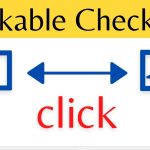Meta (formerly Facebook) advertising can be a powerful tool for businesses looking to reach new audiences and grow their brand. However, there may come a time when you decide to delete your Meta ad account entirely.
Deleting your ad account is simple, but there are some key things you need to know before taking this step. In this comprehensive guide, we’ll walk you through everything you need to know how to delete meta ad account, from understanding the implications to step-by-step instructions.
Overview of Deleting a Meta Ad Account
When you delete your Meta ad account, you permanently remove it and all its data from Meta’s systems.
Here’s an overview of what happens when you delete an ad account:
- All ad campaigns, ads, and creatives associated with the ad account will be removed and deleted. You will not be able to access any of this data after deletion.
- Your ad account performance data and reporting will no longer be available. Before deleting the account, download any data you may want to keep.
- You will not be able to recreate the same ad account in the future. The account name and details will be permanently deleted.
- Any advertising spend associated with the account will be reconciled and closed. You will not be charged for future advertising if the account is deleted.
- Pages you own will be disassociated from the ad account. You must associate them with a new ad account to run ads connected to those pages.
- Ad account deletions can take up to 30 days to fully effect. This allows time for spending reconciliation and data processing.
- Other Meta products, like Meta Business Suite, will no longer be connected to the deleted ad account.
As you can see, deleting an ad account completely removes it from Meta’s advertising systems. Be sure you want to take this permanent action before deleting an active ad account.
Why You May Want to Delete Your Ad Account

There are a few key reasons why you may want to delete your Meta ad account entirely:
Shutting Down Advertising for a Business
If you are closing your business or online store, deleting your Meta ad account is part of the shutdown process. This terminates all advertising permanently as part of winding down operations.
Starting Fresh with New Ad Accounts
Some businesses want a fresh start on their Meta-advertising strategy. Deleting older ad accounts no longer in use or needed can simplify your advertising setup.
Removing Accounts for Security Purposes
Deleting outdated, inactive, or potentially compromised ad accounts can help improve security and reduce risks. Terminating unneeded access also helps protect your business.
Cutting Costs and Consolidating Accounts
Deleting redundant or underperforming accounts can help optimize your advertising spend and strategy if you have multiple ad accounts.
Addressing Account Policy Violations
In cases where an ad account received policy violations or bans from Meta, deleting the account altogether may be the best path forward for compliance.
Before taking action, consider your reasons for deleting an ad account. In most cases, there are alternatives like pausing campaigns or consolidating accounts, but complete deletion is an option to remove an account permanently.
What Happens to Your Ads, Campaigns, and Assets
When you delete your Meta ad account, all the ads, campaigns, creatives, and other assets associated with that account will be permanently removed.
Here are key details on what happens to this metadata:
- Active Ads and Campaigns: Any ads and campaigns currently running under the ad account you delete will be immediately paused and archived. They will no longer deliver, and you will stop being charged ad spend.
- Ad Creatives: As part of the ad account removal, all saved ad images, videos, and designs will be deleted. You will not be able to retrieve or reuse these assets.
- Audiences: Saved customer and lookalike audiences will be removed from the ad account deletion. If desired, you will have to rebuild these audiences in a new account.
- Account Assets: Other ad account assets and metadata, such as pixel tracking codes, billing details, and account settings, will be permanently erased.
Before deleting your ad account, you will want to take steps to preserve any critical data, creatives, or audience assets. For example, downloading campaign performance reports and ad creatives you wish to reuse. Back up anything you want to keep.
Once the account is deleted, all these assets and metadata will be gone for good. Act accordingly to preserve what’s essential before deleting your account.
Download Your Ad Account Data and Reports
Before deleting your Meta ad account, download any data and reporting you want to preserve.
Here are some key things you’ll want to download and back up:
- Campaign Performance Reports: Download campaign reports to save performance history, metrics, and optimization data. This info can provide insights for future campaigns.
- Creative Asset Libraries: Save copies of any ad creative assets, such as videos, images, and designs, that you want to reuse in the future.
- Audience Data: Export saved customer audiences, lookalike audiences, and any other data you want for future ad targeting.
- Billing and Spend History: Download billing summaries, invoices, and reports detailing your advertising spending history and costs over time.
- Pixel Tracking Codes: Copy any Meta pixels, SDKs, or other tracking codes you want to re-implement for the ad account.
Take time to check your ad account thoroughly for any data or assets you want to preserve before permanently deleting the account. Download and back up everything necessary ahead of time.
Steps to Delete Your Meta Ad Account

Once you are ready to delete your ad account, here is the process to permanently remove it:
1. Navigate to Ads Manager
- Go to business.facebook.com and click on Ads Manager in the left menu.
2. Select Your Ad Account
- In Ads Manager, select the specific ad account you want to delete in the drop-down menu.
3. Select Account Settings
- Click on the three dots icon in the upper right corner.
- Select Account Settings from the menu.
4. Choose Delete Account
- Scroll down and click the Delete Account button near the bottom of the page.
5. Confirm Account Deletion
- A pop-up will appear asking you to confirm the deletion of the ad account.
- Check the box confirming you understand the ad account will be permanently deleted.
- Click OK to confirm the deletion of the account.
And that’s it – your ad account will now be scheduled for deletion. It can take up to 30 days to be entirely removed from Meta’s systems. In the meantime, you cannot access or edit the account.
Be sure you want to delete the account before confirming this final step. However, the deletion will proceed once initiated and cannot be undone.
What to Do After Deleting Your Ad Account
After you delete your Meta ad account, there are a few follow-up steps to take:
- Check account reconciliation: Log into Ads Manager to confirm that your ad account no longer appears there as it has been deleted. Check that your business ad accounts page only shows active accounts without the deleted ones.
- Review billing: Check your latest advertising invoices and statements. There should not be future charges related to the deleted account. Contact Meta advertising support if you see any discrepancies.
- Disassociate pages: If any business pages were associated with the deleted ad account, you must associate them with an active ad account to run future ads connected to those pages.
- Implement tracking pixels again: If you want to reuse tracking pixels, SDKs, or other tags, you’ll have to re-implement them on sites and apps by generating new codes through an active ad account.
- Update other tools: Remove references to the deleted ad account from any connected tools like Meta Business Suite, ad analytics platforms, or ad management tools you use.
Stay on top of these follow-ups to ensure the transition from your deleted ad account goes smoothly. With the account entirely removed, focus on current advertising accounts and strategy.
Best Practices

Deleting your Meta ad account is a significant action.
Keep these best practices in mind to make sure it goes smoothly:
- Download all essential campaign data, creatives, and audience assets before deleting an account. Don’t lose anything you want to keep.
- Double-check account reconciliation and billing to confirm the account has been entirely deleted without surprises.
- Delete older, inactive accounts you no longer need to simplify your advertising setup.
- Consider pausing campaigns or consolidating accounts before deleting them if you want to reuse some assets.
- Review all Facebook products and tools to remove references to the deleted account and replace them with active accounts as needed.
- Communicate account deletions that may impact campaigns or performance tracking to stakeholders.
- Allow sufficient time for account deletion procedures to complete fully, which can take up to 30 days.
Following best practices helps ensure your business transitions smoothly when removing an ad account.
Conclusion
Deleting your Meta ad account is a permanent action that will remove campaigns, creatives, audiences, and account data forever. Take time to carefully consider the implications before proceeding. Download any data and assets you want to keep. Then, follow the deletion steps carefully to remove accounts you no longer need.
With the account entirely deleted, turn your advertising focus to current active campaigns optimized for your goals. Be sure to disassociate any connected pages and update other tools. Follow best practices to smooth the transition when removing a Meta ad account.
FAQs
What happens to my page followers when I delete an ad account?
Your Facebook page followers will follow it even when you disassociate it from a deleted ad account. You must associate the page with a new active ad account to continue advertising to those followers.
Can I reuse my ad creatives if I download them before deleting an account?
You can reuse ad images, videos, and other creatives by saving copies before deleting the account. After the ad account is deleted, you’ll own the creative assets and intellectual property.
Will my advertising performance data be available if I re-create the same ad account in the future?
Once an ad account is deleted, all historical performance data and reporting are permanently removed from Meta’s systems. You cannot reaccess it if you create an account with the same name.
Can I delete ad accounts that are currently running active campaigns and ads?
Yes, deleting an account with live campaigns will pause and archive all active ads—however, download performance data before deleting accounts with active campaigns.
What should I do if I accidentally delete the wrong ad account?
Unfortunately, once someone initiates the deletion of an ad account, there is no way to recover or undo it. You must set up a new account and re-create assets and campaigns. Be very careful when confirming account deletion.
Does deleting an ad account affect the legitimacy of my business page?
No, deleting an associated ad account does not impact your business page or remove legitimacy. You can link the page to another ad account without any issues.
How long does a deleted ad account take to disappear from my business accounts list?
After initiating deletion, a deleted ad account typically takes 7-30 days to fully disappear from your account listings. The process is not instant, but the account will immediately become inaccessible.
Can I delete ad accounts that are not currently running ads?
Yes, you can and should delete any unused, old, or redundant ad accounts, even inactive ones. This simplifies your advertising setup and improves security.