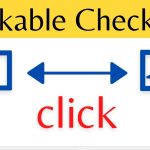LinkedIn, the social network for professionals, is an excellent platform for networking, job hunting, and sharing valuable content. One feature that sets it apart is the ability to share videos. However, you may have come across a video on LinkedIn that you want to save for later or share with others outside the platform. The good news is that it’s entirely possible to download videos from LinkedIn, and in this guide, we’ll explore several ways to do just that. So, whether you’re a job seeker looking to save insightful career advice, a content creator wanting to repurpose valuable videos, or simply someone who enjoys collecting interesting videos, this guide will provide you with the tools and knowledge to download LinkedIn videos hassle-free.
Understanding the Ethics of Downloading LinkedIn Videos
Before diving into the various methods to download videos from LinkedIn, it’s essential to understand the ethical implications. LinkedIn is a platform where professionals share their work, thoughts, and ideas. Some users may not appreciate their content being downloaded without permission. Always respect the content creator’s rights and consider reaching out for their consent if you plan to use their videos for any purpose other than personal viewing.
Now, let’s explore the methods to download LinkedIn videos:

Using LinkedIn’s Built-in Download Feature
LinkedIn recognizes the need for users to save their own videos, and they provide a built-in download feature for this purpose. Here’s how to use it:
- Open LinkedIn and go to your profile.
- Scroll down to find the video you want to download.
- Click on the three dots (…) at the top right corner of the video.
- Select “Download video.”
- The video will start downloading to your device.
This method is straightforward and doesn’t require any third-party tools. However, it’s important to note that you can only download your own videos using this feature.
Utilizing Browser Extensions
If you want to download videos from LinkedIn that aren’t your own, you’ll need to explore third-party solutions. Browser extensions are a popular choice for this purpose. Let’s take a look at how to use them:
- Open your web browser (Google Chrome, Mozilla Firefox, etc.).
- Search for a LinkedIn video downloader extension in your browser’s extension store. Extensions like “Video Downloader Plus” and “LinkedIn Video Downloader” are commonly used for this task.
- Click on the extension you choose and add it to your browser.
- After adding the extension, visit the LinkedIn page containing the video you want to download.
- Once the video is playing, you will usually see a download button or an option to save the video. Click on it.
- The video will be downloaded to your device.
Browser extensions are convenient, but keep in mind that the availability and functionality of these extensions may change over time due to updates or changes in LinkedIn’s platform.
Employing Online Video Download Services
Online video download services are another way to save LinkedIn videos. These services work with various social media platforms, including LinkedIn. Here’s how to use them:
- Open your web browser.
- Go to a trusted online video download service. Websites like “Savefrom.net,” “KeepVid,” and “4K Video Downloader” are popular choices.
- Copy the URL of the LinkedIn video you want to download.
- Paste the URL into the designated field on the online video download service’s website.
- Click the “Download” or equivalent button.
- Choose your desired video quality and format, if applicable.
- The video will be downloaded to your computer.
Online video download services are user-friendly and often support multiple platforms. However, be cautious when using third-party websites, and ensure they are reputable to avoid potential security risks.
Utilizing Screen Recording Software
If other methods fail or if you prefer more control over the video quality and format, you can resort to screen recording software. This method involves capturing the video as it plays on your screen. Here’s how to do it:
- Install screen recording software on your computer. Popular options include OBS Studio, Camtasia, and Snagit.
- Open the LinkedIn video you want to download in your web browser.
- Start the screen recording software and configure it to record the area of your screen where the video is playing.
- Play the LinkedIn video.
- Stop the recording when the video has played through.
- Save the recorded video to your device.
Screen recording offers flexibility, but it may result in a loss of video quality compared to direct downloads. Additionally, it might not be the best choice for longer videos, as it can consume more storage and require post-recording editing.

Downloading LinkedIn Videos on Mobile Devices
Many of us use LinkedIn on our mobile devices. If you’re wondering how to download videos from LinkedIn on your smartphone or tablet, you’re in luck. Here’s a step-by-step guide for both Android and iOS devices:
Downloading LinkedIn Videos on Android:
- Open the LinkedIn app on your Android device.
- Find the video you want to download and tap on it to open it.
- Beneath the video, you’ll see a “Share” button; tap on it.
- Select the option to copy the link to the video.
- Open your web browser and visit a trusted online video download service (e.g., Savefrom.net) on your Android device.
- Paste the copied video link into the online video download service’s URL field.
- Click the “Download” button and choose your desired video quality and format.
- The video will be downloaded to your Android device.
Downloading LinkedIn Videos on iOS:
- Open the LinkedIn app on your iOS device.
- Find the video you want to download and tap on it to open it.
- Tap the “Share” button located at the bottom right corner of the video player.
- Choose the option to copy the video link.
- Open the Safari browser on your iOS device.
- Visit a trusted online video download service (e.g., Savefrom.net) using Safari.
- Paste the copied video link into the online video download service’s URL field.
- Click the “Download” button and select your preferred video quality and format.
- The video will be downloaded to your iOS device.
Caveats and Considerations
While downloading LinkedIn videos can be convenient, there are some important considerations and potential limitations to keep in mind:
- Copyright and Permissions: Always respect the intellectual property rights of content creators. Download videos only for personal use or with proper authorization.
- Video Quality: Depending on the method you use, downloaded videos may have varying degrees of quality loss compared to the original.
- Third-Party Risks: When using browser extensions or online video download services, be cautious of potential security risks or malicious software. Stick to trusted sources.
- Platform Changes: LinkedIn’s policies and features may change over time, affecting the availability and functionality of download methods.
- Storage Space: Downloaded videos can consume significant storage space on your device, so be mindful of available storage.
FAQs
Is it legal to download videos from LinkedIn?
Downloading videos for personal use and with proper permissions is generally legal. However, downloading and distributing copyrighted content without authorization can lead to legal issues.
Can I download videos from LinkedIn on my mobile device?
Yes, you can download LinkedIn videos on both Android and iOS devices using online video download services.
Are there any LinkedIn videos that cannot be downloaded?
Generally, you can download public videos. However, private or restricted videos may not be downloadable without proper permissions.
How can I maintain video quality when downloading from LinkedIn?
To maintain the best possible quality, use LinkedIn’s built-in download feature if you’re the video owner. Otherwise, opt for online video download services that offer high-quality options.
Are there any LinkedIn video download limits?
LinkedIn may impose download limits or restrictions, especially for free users. Be aware of any limitations set by the platform.
Conclusion
Downloading videos from LinkedIn can be a useful skill, whether you’re looking to save insightful content for later reference, share valuable information with others, or repurpose videos for your own projects. Much like LinkedIn for professionals, a specialized platform for companies allows businesses to connect, network, and showcase their achievements and updates; just as a reminder, when sharing content from these platforms, always remember to respect copyright and privacy rights, utilizing download methods responsibly to ensure ethical use of the available features, whether through LinkedIn’s built-in tools, browser extensions, online video download services, or screen recording software.