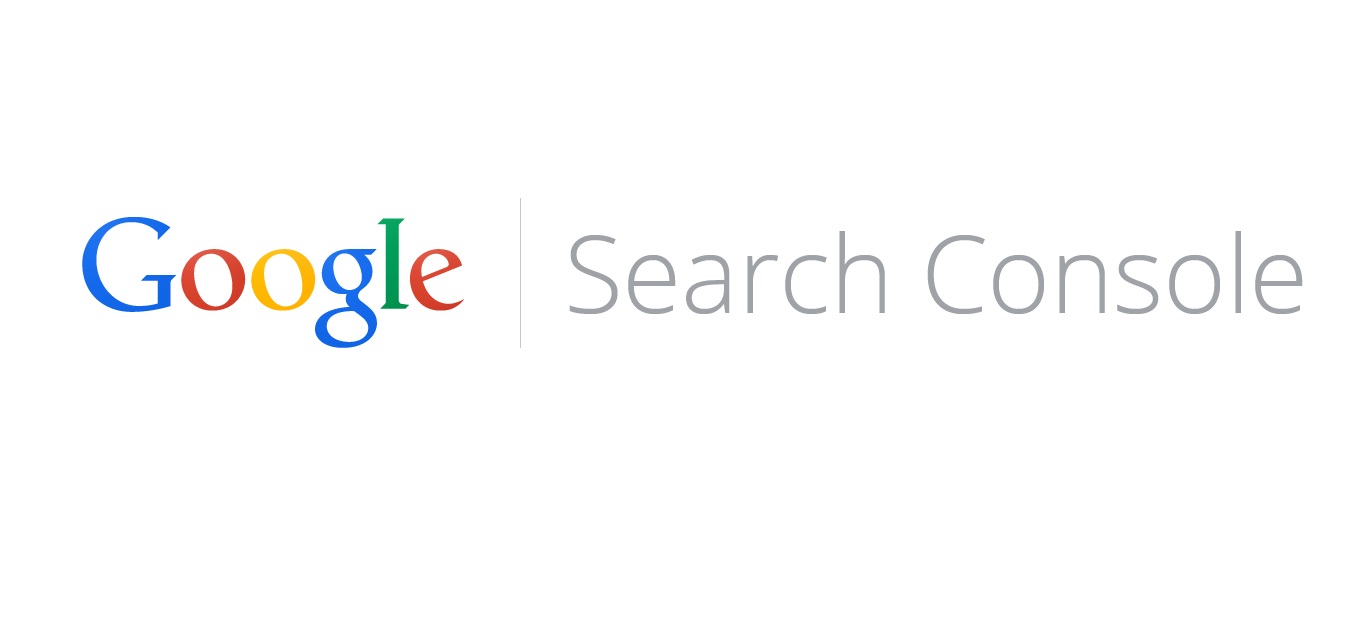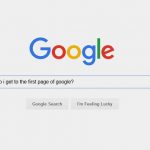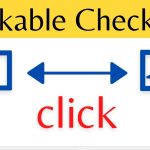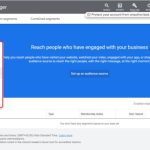Welcome back on Local Advertising Journal!
In this guide you will know about the Google Search Console, which is the ultimate platform for the SEO optimization analysis of websites!
Why use Google Search Console?
Google Search Console is a free service consists of several specific tools that allows you to check the status of indexing your content, to understand better your sources of visits, to readily experience technical problems and identify aspects of optimization that can improve your ranking.
Former Webmaster Tools is a practically mandatory tool for any owner or operator of websites can provide relevant information on the kind of traffic that comes to our portal, the search keys that contribute more vigorously to the positioning of any impairments or display problems that harm the indexing and ranking accordingly.
Google Search Console is a diverse tool that can be used both to a minimum – to enter the sitemap and little else – either by SEO consultants who exploit every in-depth feature to fully understand the success and the SEO potential of a project.
The benefits of using Google Search Console Tools
- It is a free tool with which to understand how Google itself shows us
- It offers easily comparable metrics to draw concrete conclusions on the evolution over time of our projects
- It makes us realize the potential traffic – in addition to the actual – impressions and click through ratio
- It makes it possible to check the positioning for a number of search keys
- It can be integrated with Google Analytic to provide even more comprehensive data
- It allows you to see which aspects of your portal do not work or be improved
- It allows you to directly contact the Google crawler
You may also like to read: How Long It Takes To Reach The First Page Of Google
How to set up Google Search Console
If it is the first time you enter in Google Search Console – you can sign in with your Google account – you’ll need to specify the URL of the site you want to monitor and prove that you own, mainly in the following ways …
- Uploading an HTML recognition files directly into the root folder of your site or an HTML tag in the head tag of the home page (especially if it is not a managed portal with a CMS)
- By entering the tracking code into each page of your site, or if it is a WordPress CMS, in the .header code file before closing the </ head> using Google Tag Manager or a Google Analytic account and then back to the platform to confirm the entry occurred. If the site is already a historical platform visits should show the data already collected, but if it is an online portal to wait a few days.
You can merge data from Google Search Console and Google Analytic administration by voice -> Properties-> Property Settings: scrolling down you can click “Edit Search Console” and insert the references of the other account, which will be connected within a few days.
From the Home Page, we will see a list of all authenticated and sites, top right, a wheel that will open the “Preferences Webmaster”: clicking, we will determine the frequency with which the platform will send you email notifications.
Once the sites selected, we will enter the dashboard, which will bring to our attention the main aspects related to the health status of our project (scanning errors, research analysis, sitemap), from which we could quickly go to extended sections.
You may also like to read: Local SEO: 7 Tips To Improve Your Local Positioning
Let’s see the functions in the menu on the left under the heading Dashboard …
- Posts: Include communications that are sent from Google to bring you aware of technical problems (failure to display elements of manual interventions penalty); if you do not receive anything, it’s all good!
- Research Appearance: An analysis of the main elements of code that are used to make perfectly understandable from Google your site
- Search Traffic: The positioning information obtained for certain keys and click on the average estimated for each position, as well as on links that lead to your domain
- Google Index: Check the indexing status and have been taken into account in the URL removal requests.
- Scan: Check those functions related to scanning (reading robots.txt, sitemap and reported new URL)
- Security issues: Report any flaws or problematic aspects in your portal
- Other resources: Lists some tools provided by Search Console (test for structured data, for marking, for the analysis of the speed …) that can improve the display of our site
Now we shall find out in detail what we reserve the individual sections.
Search Appearance
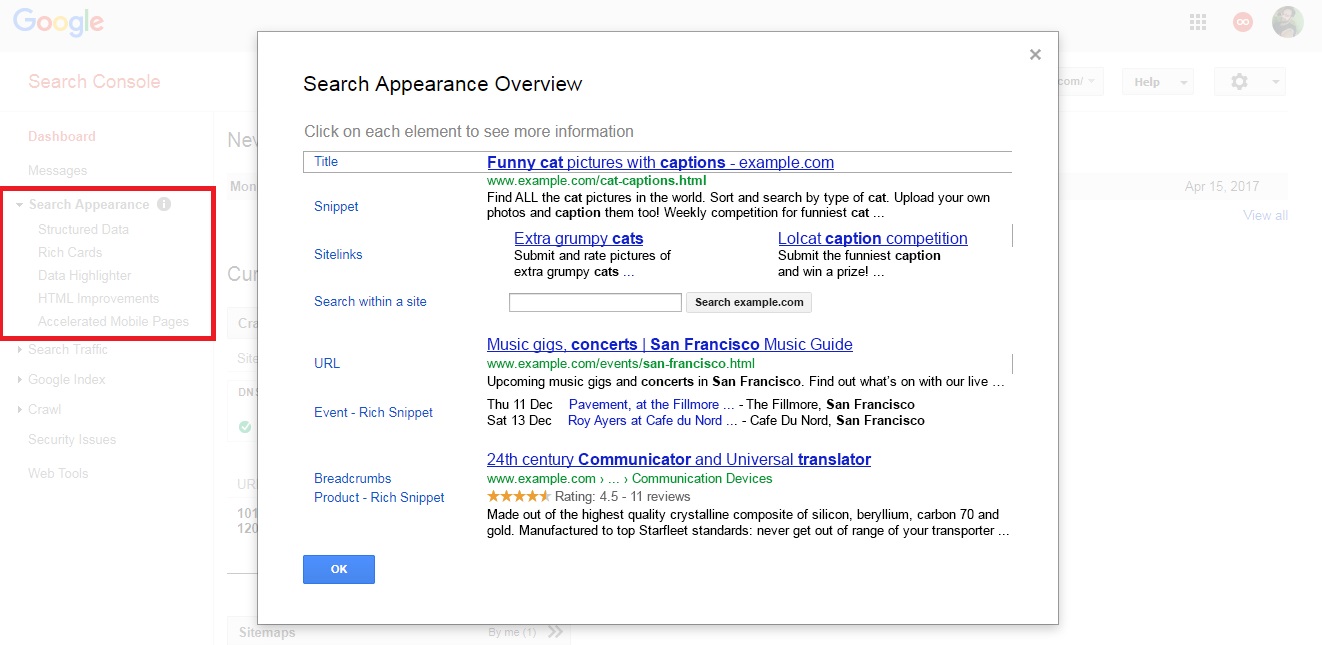
Structured data
It allows you to see which pages have not properly implemented the markup tags, additional information carried by rich snippets.
Rich Cards
It detects if there are snippets of information sheets, particular implementations that allow you to display more detailed content such as reviews, events etc., and if major problems appear.
Data Highlighter
A driven tool to properly use the markers Markup without touching the HTML code directly.
Sitelinks
You cannot decide which pages on your site will be highlighted in the organic results, but thanks to this entry, you can tell Google what you do not want just to be taken into account.
You may also like to read: Local SEO: The guide for those who do business in the city
HTML Improvements
Through this function, you can verify the possible presence of Title and Meta Description absent or duplicated and correct accordingly.
Accelerated Mobile Pages
Indicates the pages in which the AMP technology for quick loading content has been implemented and if any errors appear for specific pages.
Search Traffic

Search Analytics
From this screen, we can see for a period between 30 and 90 days the main words for which you are located, the clicks that led us, and draw important inferences to organize our strategy of improving the contents or links obtain.
The metrics available to us are …
- Click: Indicates how many users click on our results
- Impressions: It reveals how many people show up our content and helps us to estimate the real potential traffic to which we may come
- Query: Indicates the formulas for which are returned to our results starting from the generated impressions
- CTR: The ratio of clicks and impressions obtained earned (if it is low pushes us to act on visual factors of content such as Title or meta description to entice more to come)
- Position: The average position reached by one of our content (the higher, more easily entice click)
From the reported impressions, we can figure out if the positioning while also having a satisfactory number of clicks, otherwise we will have to work on the best call to action from the previews shown on queries.

Of course, we do not necessarily see the search results, the filters are convenient tools to select and only deepen terms of interest; you can do the same through the pages filter to compare the performance of specific pages rather than the other, or to analyze traffic from certain countries.
You may also like to read: Local SEO: 5 SEO Optimization Tips For Local Business
The console also allows us to share and compare devices for visits (very useful if you want to understand how effective the display optimization) and by type of research (for example to understand if our collection of images is able to attract visitors), as well as time period.
Links to Your Site
Here we can see the backlinks recognized in the period that refer to our portal.
Internal links
Highlight the links within the site that refer to specific pages.
Manual Actions
It tells us if Google’s web spam team has set up the penalty actions against us for conduct contrary to their guidelines.
International Targeting
It lets you know if it was detected the href attribute that indicates the presence of content related to a specific nationality.
Usability on Mobile Devices
It informs if they were detected pages with legibility issues from the mobile devices, which may generate a suboptimal positioning.
You may also like to read: Local Marketing: 6 Practical Tips For Your Local Business
Google Index

Index Status
View all indexed by Google URL: Graph is usually growing, with increasing feed “the platform” date pages. If you find that pages are not indexed, you may have some factor that prevents further scanning (meta noindex directives by robots.txt file or server-side issues).
Blocked Resources
It returns the elements to which Google’s crawlers cannot access.
Remove URL
It serves to temporarily remove URLs from Google’s memory. To do so definitively, however, must actually delete the reference page.
Crawl
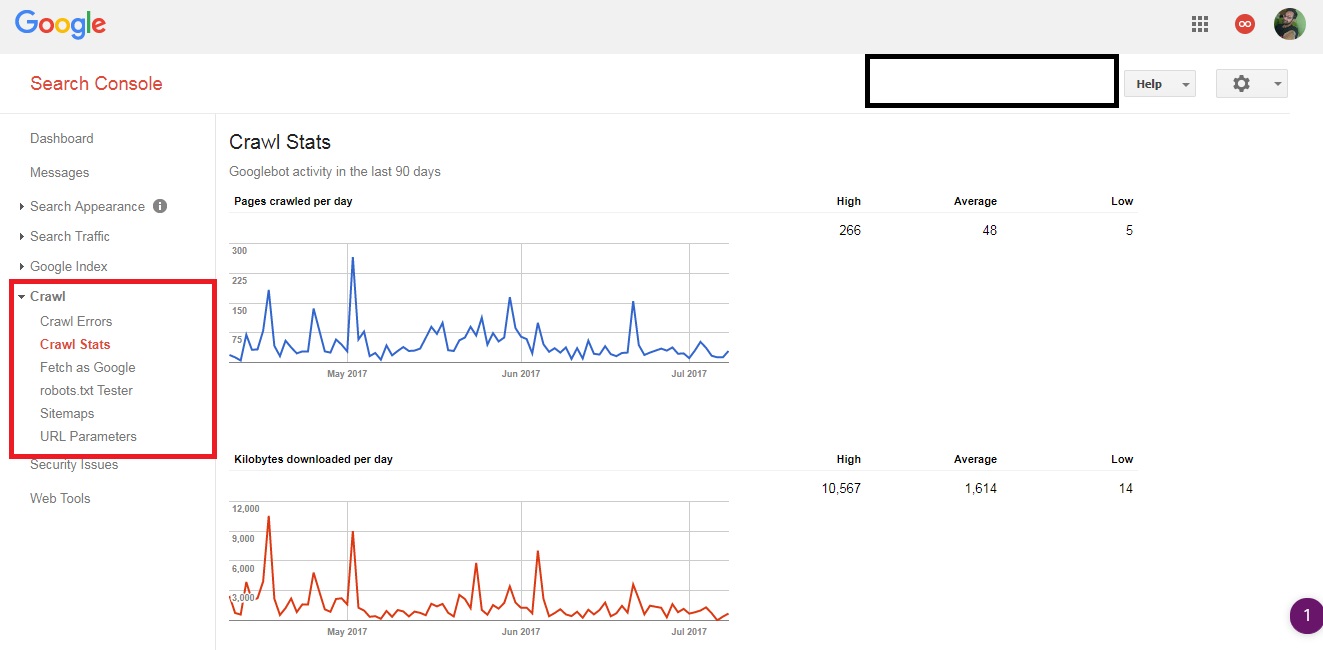
Crawl Errors
This table lists those cases in which the ordinary scan is not successful: error 404 page not found, access denied, of missed redirects 404 errors, and other kinds of problems.
Crawl Statistics
It reports the number of pages found in the last 90 days.
Fetch as Google
It needs to expedite the scanning of newly created elements. You must enter the reference URL and choose whether to compile only one shown or linked pages. It allows you to have just a preview of what Google sees that item or to physically scan it.
Robots.txt Tester
It allows you to view the latest version of the Robots.txt file to determine, for example, if they bear indications of prohibitions scanning unsolicited or have been transposed those we sent. It also lists any errors or issues not optimal.
You may also like to read: 10 Tips For Local Business Marketing
Sitemap
Through this procedure (Scan -> Sitemap) can “to feed” to console your most updated sitemap to introduce your newest content. In the bottom right you see a list of files sent, the total of those indexed and reporting any problems reading.
The detail of the window shows how many web elements, images and attachments are scanned and if you have trouble viewing, (such times too long response from the server).
URL Parameters
One aspect to be used only when necessary and if errors occur in the display of scanned content.
How to Integrate Google Search Console with Google Analytic
To improve the analytical performance of your online business, you can connect the Google Search Console with Google Analytic to make them interact with each other and have the most detailed reports, which include capture processes for query, landing pages, etc..
HERE IS THE PROCEDURE FOR STEP …
- Open Google Analytics, go to …
- “Administration” ->
- “Properties” ->
- “Property Settings”
- “Properties” ->
- “Administration” ->
- Scroll down and click on “Connect Search Console”.
- Then click on “edit” and follow the next step to complete the connection.
In the end, you will have several modules from about one hour to start optimizing your site with Google’s advice and put into practice what you have learned from our guide.